Git Out: Tips to save you from a making a git mess
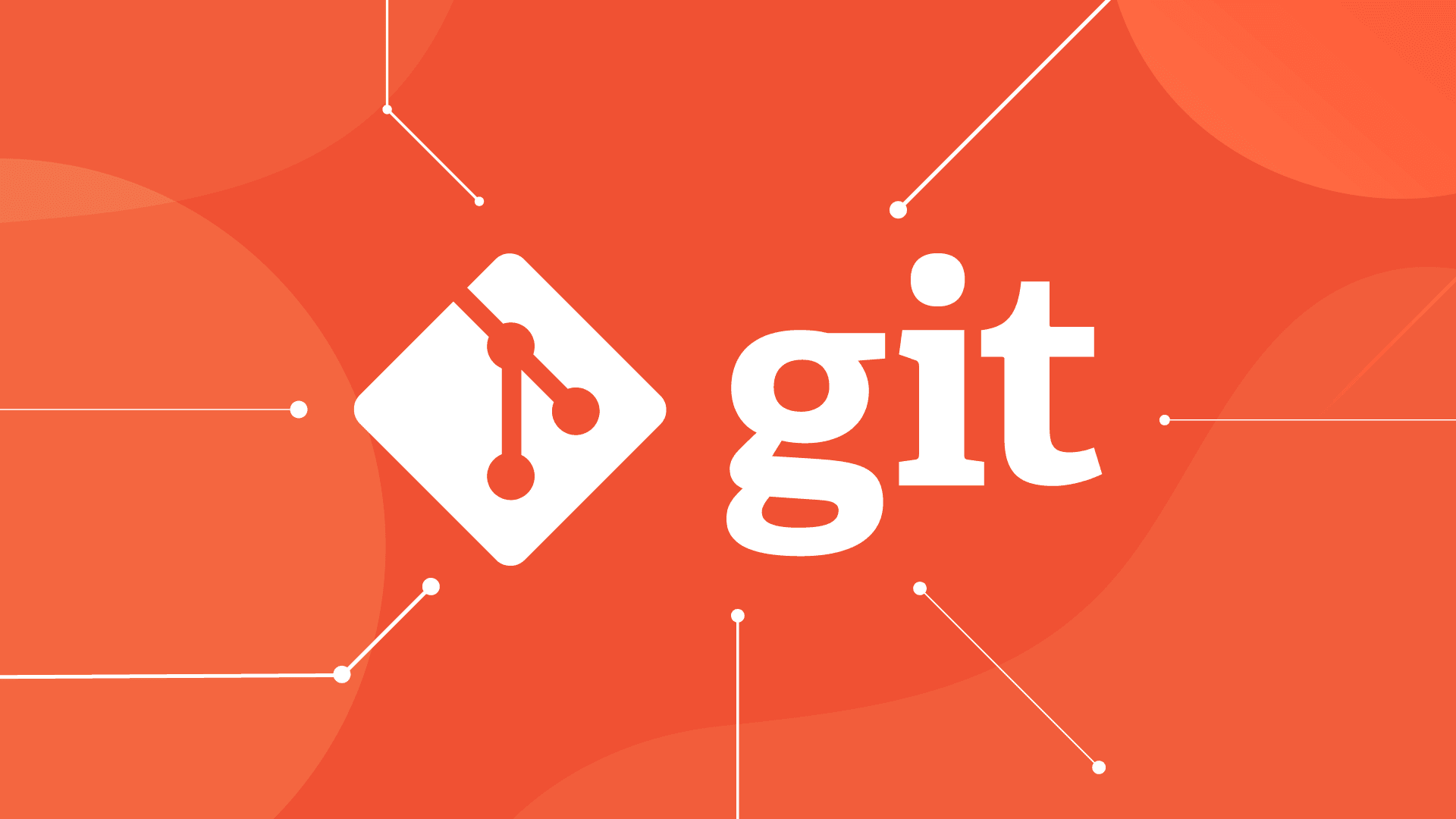
Table Of Content
- Git Fundamentals
- Committing Changes
- Stage changes for commit
- Commit changes with a descriptive message
- Branching and Merging
- Create a new branch for feature development
- Merge changes from feature branch into main branch
- Fatal Mistakes and How to Fix Them
- Accidental Commit to Wrong Branch
- Identify commit hash of the mistakenly committed commit
- Cherry-pick commit to the correct branch
- Unintended Commit With Sensitive Information
- Remove file containing sensitive information
- Fixing Merge Conflicts
- View conflicting files
- Edit conflicting files to resolve conflicts
- After resolving conflicts, stage changes and commit
- Time Machine: Leveraging Git for Time Travel
- View commit history
- Revert to a previous commit
- Conclusion
In the realm of software development, Git serves as the cornerstone of version control, allowing teams to collaborate seamlessly and manage code changes effectively. However, mastering Git requires a deep understanding of its fundamentals, as well as strategies for remedying common mistakes and resolving conflicts. In this article, we'll delve into essential Git fundamentals, explore fatal mistakes and their remedies, tackle merge conflicts, and unlock the power of Git as your time machine.
Git Fundamentals
Committing Changes
At the heart of Git lies the concept of committing changes. Commits capture snapshots of your project's state at different points in time, enabling you to track progress and revert to previous versions if needed.
# Stage changes for commit
git add .
# Commit changes with a descriptive message
git commit -m "Add feature X functionality"Branching and Merging
Branches allow for parallel development, enabling you to work on features or fixes in isolation without affecting the main codebase. Merging combines changes from one branch into another, integrating new features seamlessly.
# Create a new branch for feature development
git checkout -b feature-x
# Merge changes from feature branch into main branch
git checkout main
git merge feature-xFatal Mistakes and How to Fix Them
Accidental Commit to Wrong Branch
Making a commit to the wrong branch is a common mistake. To remedy this, use git cherry-pick to apply the commit to the correct branch.
# Identify commit hash of the mistakenly committed commit
git log
# Cherry-pick commit to the correct branch
git checkout correct-branch
git cherry-pick <commit-hash>Unintended Commit With Sensitive Information
Accidentally committing sensitive information, such as passwords or API keys, poses a security risk. To fix this, use git filter-branch to remove the sensitive file from the commit history.
# Remove file containing sensitive information
git filter-branch --tree-filter 'rm -f <filename>' -- --allFixing Merge Conflicts
Merge conflicts occur when Git is unable to automatically merge changes from different branches. To resolve conflicts, manually edit the conflicting files to reconcile differences, then commit the changes.
# View conflicting files
git status
# Edit conflicting files to resolve conflicts
# After resolving conflicts, stage changes and commit
git add .
git commit -m "Resolve merge conflicts"Time Machine: Leveraging Git for Time Travel
Git's ability to track changes over time effectively turns it into a time machine for your project. Use git log to view the commit history and git checkout to revert to a previous commit.
# View commit history
git log
# Revert to a previous commit
git checkout <commit-hash>Conclusion
By mastering Git fundamentals, understanding how to fix fatal mistakes, resolving merge conflicts, and leveraging Git as your time machine, you can navigate the complexities of version control with confidence. Commit early and often, embrace branching and merging, and use Git's powerful tools to remedy mistakes and resolve conflicts seamlessly. With Git as your ally, you'll not only streamline collaboration but also unlock the ability to travel through time and explore the evolution of your project's codebase.